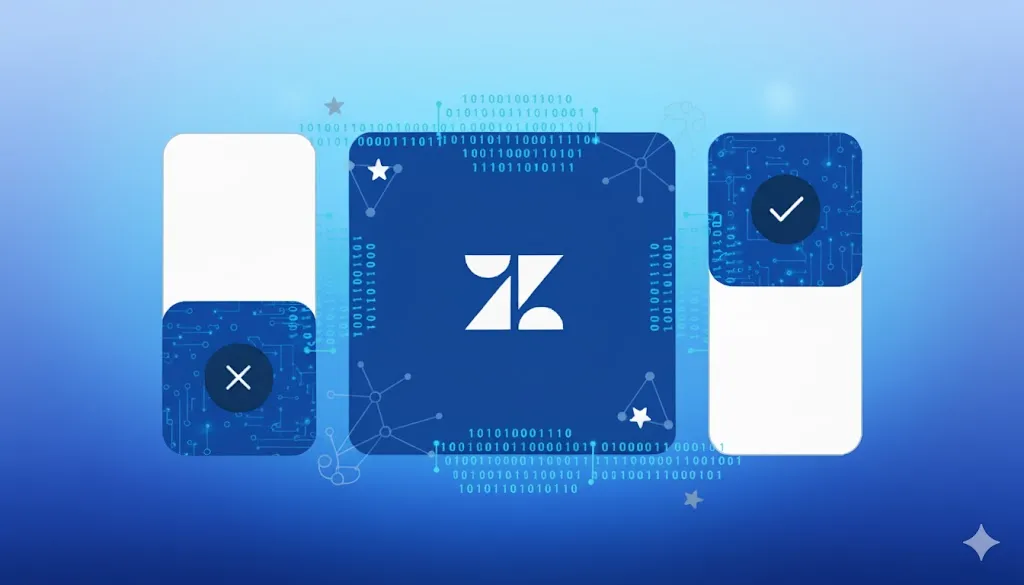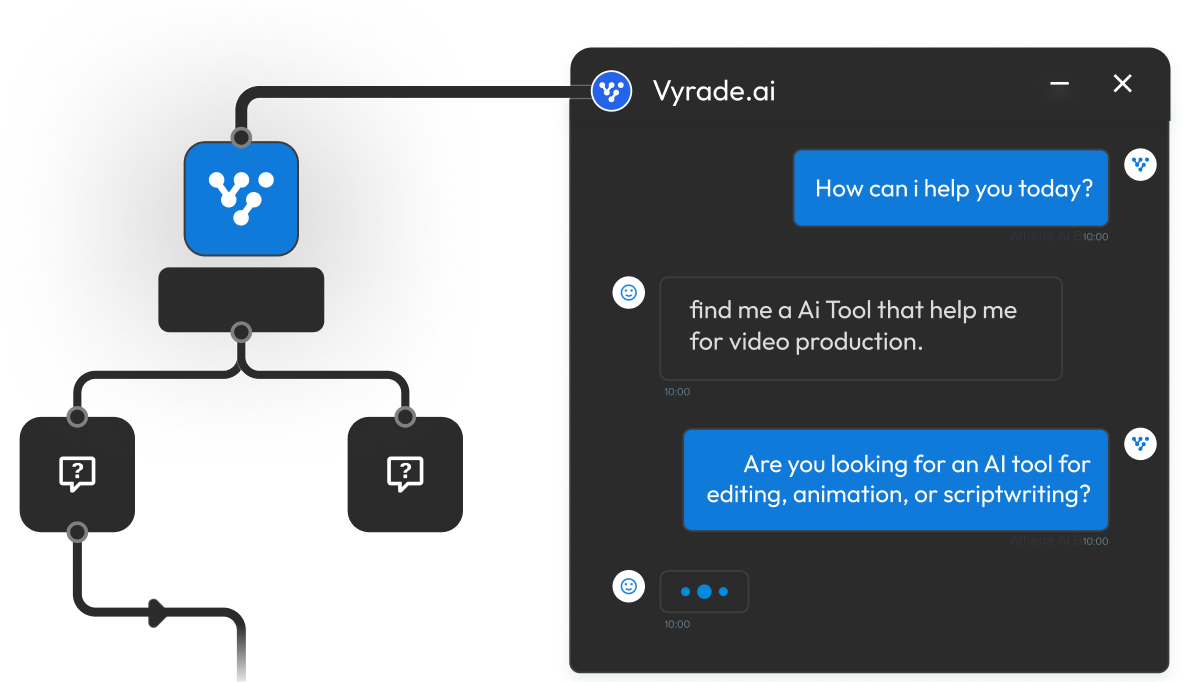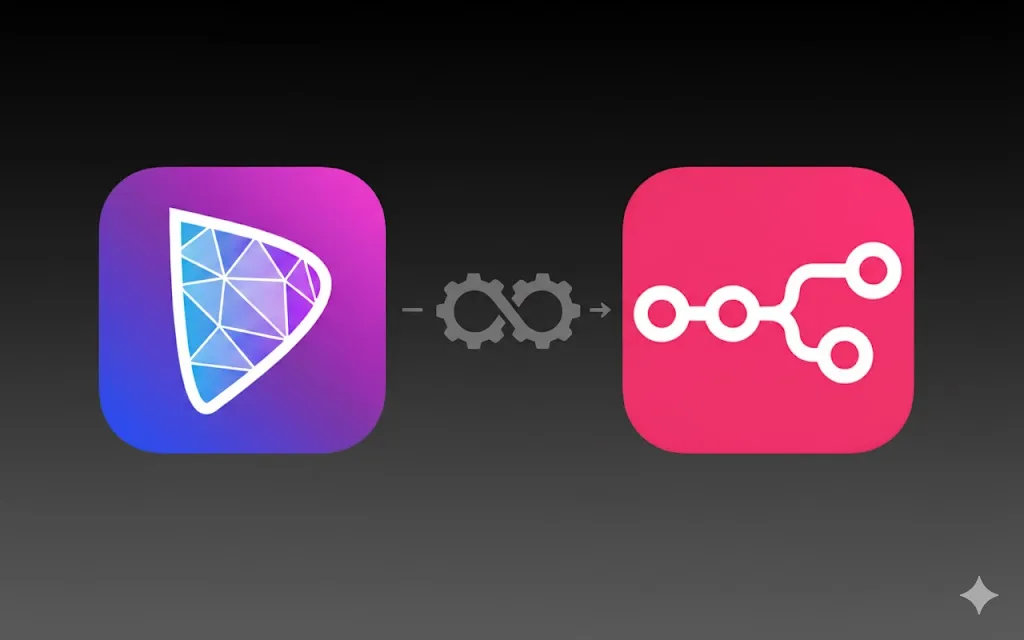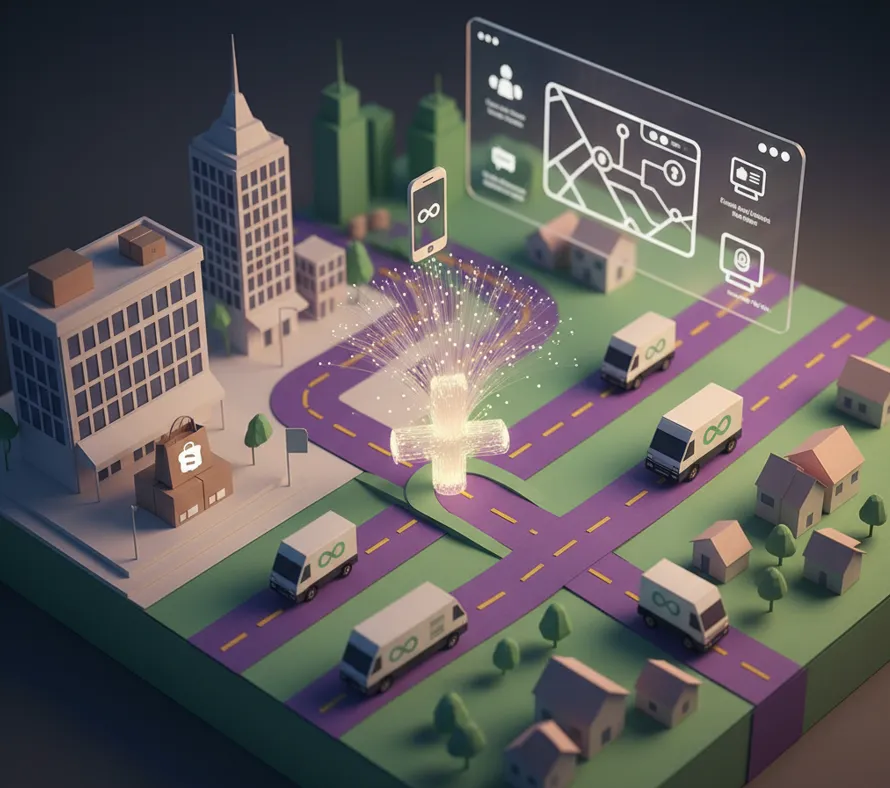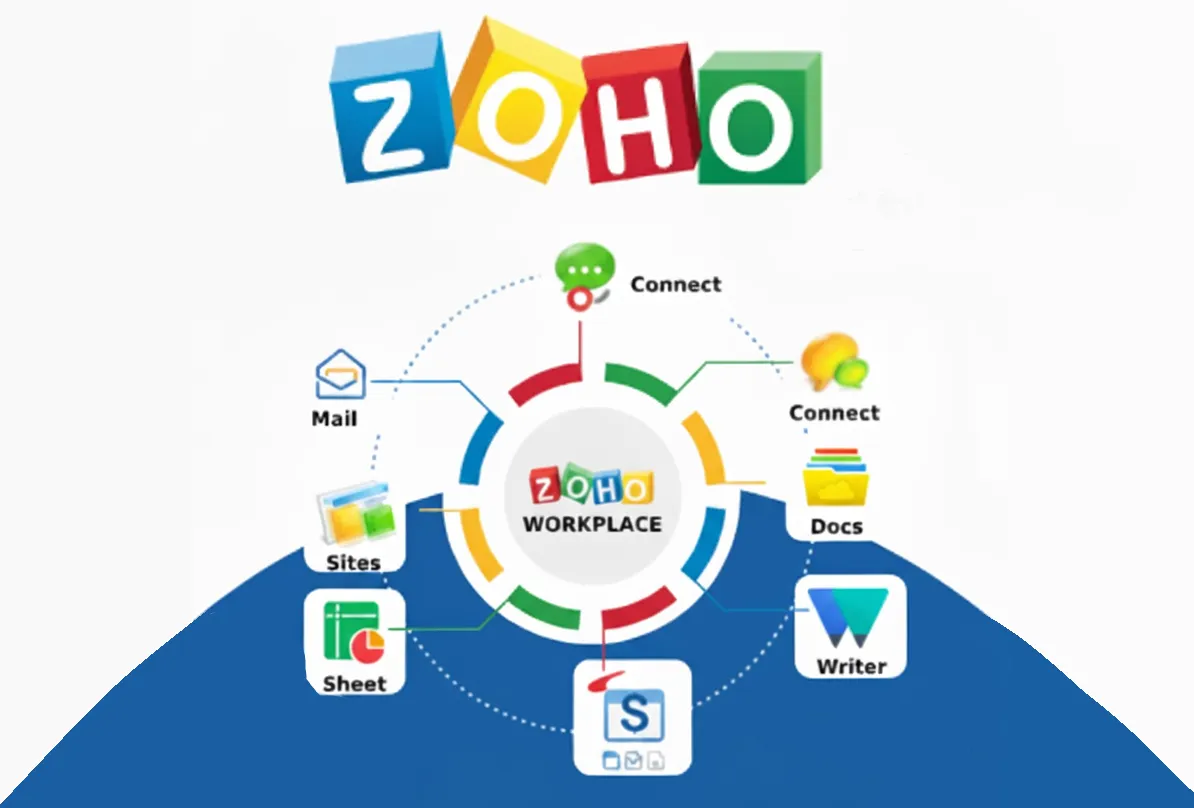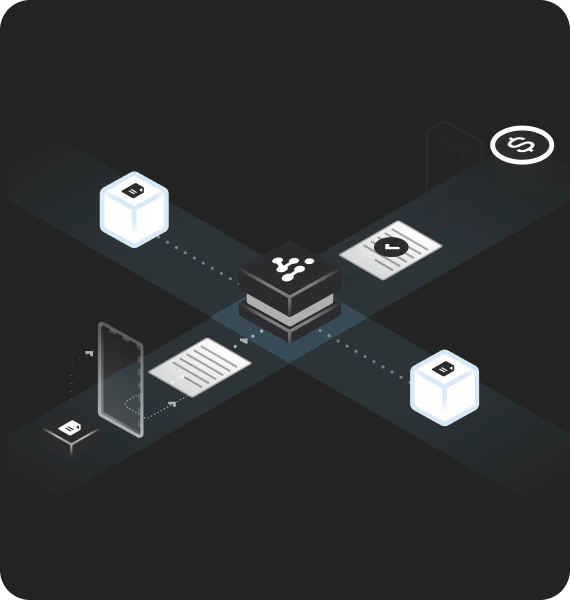Creating tickets manually in Zendesk drains time, introduces errors, and slows down your support team’s ability to deliver timely resolutions. By integrating n8n and Zendesk, you can automatically generate support tickets the moment a customer reaches out, whether it’s via form, chatbot, email, or internal workflow.
The Problem: Manual Ticket Creation Slows Support Efficiency
Every growing team hits this ceiling: as the number of inbound support queries rises, your agents spend more time logging issues than solving them.
Here’s what happens when ticket creation isn’t automated:
- Lost time: Each manual ticket can take 2–3 minutes to fill in. Multiply that by 100+ tickets daily, and you’ve lost hours.
- Inconsistency: Agents log issues differently, leading to messy data and poor analytics.
- Delayed response times: Even slight logging delays impact SLAs and customer satisfaction.
- Scalability friction: As inbound requests scale, manual data entry collapses under volume.
Automation solves all four instantly, making every incoming request actionable in seconds, not minutes.
Want to skip setup and go straight to results?
💡Get a Custom n8n Workflow Built for You by Vyrade, designed, tested, and AI-optimized to fit your exact business stack.
Why Automate Zendesk with n8n
Zendesk offers a robust API, but alone it doesn’t automatically trigger ticket creation from non-native tools like Typeform, HubSpot, Gmail, or in-app webhooks. That’s where n8n comes in, the open-source automation engine that lets you build bi-directional workflows between any tools you use.
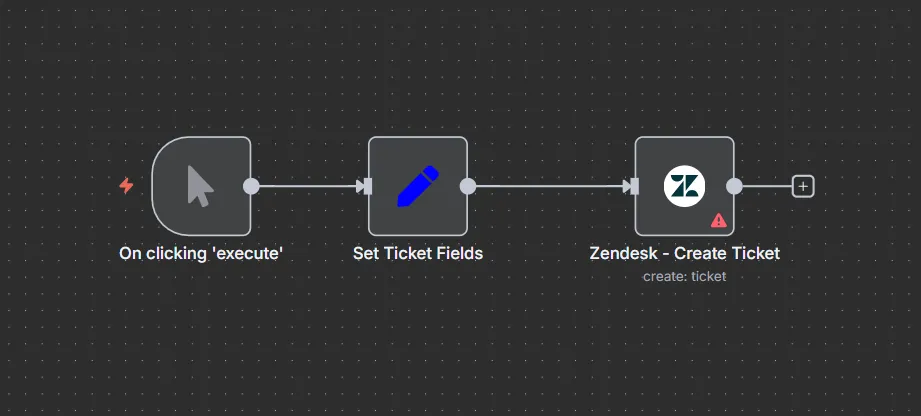
Benefits of Automating Ticket Creation
- Unified intake: Capture customer issues from any source, chatbots, forms, CRMs, or custom apps.
- Instant creation: New tickets appear in Zendesk within seconds, maintaining SLAs.
- Standardized structure: Ensures every ticket includes all essential fields.
- Less human error: Structured field mapping removes inconsistencies.
- Faster triage: Route tickets by priority, type, or requester automatically.
When to Use It
- You receive user submissions from forms (Typeform, Google Forms, Webflow, Framer).
- You log app crashes or bug reports via webhooks or Discord.
- You run marketing campaigns and want to track responses or leads via Zendesk.
- You’re scaling and need structured ticket analytics.
Download & Inspect the JSON Workflow
If you prefer starting from a ready-made workflow instead of building from scratch, here’s a preconfigured JSON file for n8n that automatically creates a Zendesk ticket. You can import it directly into your workspace and customize field mappings to your needs.
Step-by-Step Workflow: Zendesk Ticket Creation in n8n
Below is the workflow used by support teams to create tickets dynamically:
Step 1: Choose Your Trigger Source
While testing, use the Manual Trigger node. In production, this can be replaced with:
- Webhook Trigger: When a new issue is submitted via a website form.
- Gmail Trigger: When an email with specific subject keywords arrives.
- Slack Trigger: When a customer posts in a support channel.
- CRM Event: When a client updates a deal or submits feedback.
Step 2: Add a “Set” Node to Define Ticket Structure
Before passing data to Zendesk, normalize fields.
Include the following:
- Subject: Short summary (e.g., “Payment failed on checkout”).
- Description: Detailed report or user message.
- Requester Email: To map identity in Zendesk.
- Priority: Low, Normal, High, or Urgent.
- Ticket Type: Question, Incident, Problem, or Task.
- Tags: For internal reporting.
💡 Tip: Use dynamic variables such as
{{$json["form_response"]["answers"][0]}}to extract real-time form data.
Step 3: Connect the Zendesk Node
- Operation:
Create - Resource:
Ticket - Subject:
={{$json["subject"]}} - Comment:
={{$json["description"]}} - Requester Email:
={{$json["requesterEmail"]}} - Priority & Status: Map dynamically if possible.
Once connected, run the workflow, a new ticket will appear instantly in Zendesk.
Step 4: Add Routing and Notifications
Go beyond basic creation. Extend your flow with:
- Conditional routing (IF node): Route billing issues to finance and technical bugs to dev.
- Slack integration: Post ticket creation updates in a channel.
- Google Sheets logging: Maintain an audit trail of all created tickets.
- Error Handling node: Retry failed calls if Zendesk API limits hit.
Real Example: From Manual Logging to Automated Efficiency
A SaaS product team used this workflow to streamline their internal helpdesk.
Before automation:
- 250+ daily support queries manually logged.
- 1.5 agents dedicated full-time to ticket entry.
- Inconsistent data across product and billing categories.
After automation:
- Tickets created within 3 seconds of receiving a form or email.
- 100% uniform ticket structure.
- Freed one full-time employee for higher-value customer retention.
- 38% improvement in First Response Time (FRT) within the first month.
Advanced Add-Ons: Beyond Basic Ticket Creation
Once your foundational Zendesk workflow is running smoothly, you can expand it into a full-fledged support automation system. These add-ons bring intelligence, visibility, and scalability — transforming Zendesk from a reactive inbox into a proactive CX engine.
You can evolve this workflow further by connecting the following modules:
1. CRM Enrichment: Know Who You’re Supporting Before You Reply
Integrate HubSpot, Pipedrive, or Clearbit to automatically enrich ticket data.
Each new ticket can trigger a lookup that pulls customer metadata — company size, ARR, location, and plan type — and injects it directly into the Zendesk fields or internal notes.
Example Setup:
- Add a HubSpot node after ticket creation.
- Search for the contact using the requester’s email.
- Append the following to Zendesk via the API:
- Company name
- Lifecycle stage (Lead, Customer, Enterprise)
- ARR or MRR value
- Account owner name
Impact:
Support agents gain instant context, enabling priority handling (e.g., “Enterprise” tickets auto-escalate). You can even use this data to segment SLAs — higher tiers receive faster first responses.
💡 Pro Tip: Combine with n8n’s Merge node to blend data from both Clearbit and HubSpot for the richest possible profile.
2. Multi-Channel Feedback Loop: Turn Resolutions Into Insights
Automation shouldn’t end when a ticket closes. Build a feedback loop that continues after resolution.
Workflow Extension:
- Once a ticket’s status changes to “solved,” trigger a Slack notification with the ticket summary and link.
- Simultaneously send data to Google Sheets for performance logging (ticket type, resolution time, customer sentiment).
- Use a Webhook or Gmail node to send a short CSAT form automatically.
Value Delivered:
- Managers can track closed tickets in real time.
- Teams can discuss resolutions asynchronously in Slack.
- Historical ticket data becomes available for weekly trend analysis.
💡 Pro Tip: Add a Slack emoji-based feedback collector. Capture reactions and sync them back into a “feedback” column in Sheets for lightweight sentiment tracking.
3. Automated Tagging & Categorization: Bring Intelligence to Every Ticket
When volumes grow, tagging tickets manually becomes error-prone and inconsistent. Automate this step using conditional logic or AI-powered classification.
Option A — Rule-Based Tagging:
- Add an IF node that checks for keywords (e.g., “invoice,” “error,” “refund”) in the description field.
- Assign tags like
billing,bug,refunddynamically before ticket creation.
Option B — AI-Assisted Tagging:
- Pass the ticket description to an OpenAI or GPT node within n8n.
- Prompt it to classify the query into predefined categories.
- Send the AI output as
tagsorcustom_fieldsin Zendesk.
Impact:
This system learns and evolves — high-accuracy tagging means faster routing, cleaner reports, and searchable historical data.
💡 Pro Tip: Add a confidence threshold (e.g., only accept AI tags with >80% confidence), and log low-confidence cases to a review sheet.
4. Analytics Integration: Turn Operations Data Into Strategic Insights
Zendesk data is a goldmine when visualized correctly. n8n can push real-time metrics into your favorite dashboards.
Recommended Setup:
- Use a Google Sheets or BigQuery node to log ticket metadata — created_at, type, priority, and resolution time.
- Connect this data to Looker Studio, Metabase, or Notion databases for visualization.
- Automate daily syncs or trigger updates when new tickets reach certain thresholds (e.g., 100 tickets created in a day).
Metrics to Track:
- First Response Time (FRT)
- Average Resolution Time
- Ticket Volume by Type or Source
- Agent Productivity (tickets per hour)
- Customer Satisfaction Trends
Business Impact:
- Spot recurring issues (e.g., spikes in “payment failed” tags).
- Allocate resources more efficiently.
- Provide leadership with transparent weekly dashboards.
💡 Pro Tip: Add a “ticket aging” tracker in Google Sheets — highlight tickets open longer than 24 hours in red using conditional formatting for daily stand-up reviews.
5. Internal Escalation and AI Routing (Bonus Layer)
For advanced users, introduce a Routing Layer powered by GPT or LangChain logic:
- Analyze the text of incoming tickets.
- Determine urgency, sentiment, and technical depth.
- Route “critical” issues to a dedicated Slack channel or email alias.
This transforms your Zendesk from a reactive tool into an intelligent, pre-triaging system.
💡 Pro Tip: Combine this with n8n’s Rate Limiter node to control API load when ticket volumes surge.
Who Should Use This Workflow
| Role | Use Case | Outcome |
|---|---|---|
| Support Managers | Want standardized ticket creation from every inbound source. | Cleaner dashboards, better analytics. |
| Ops/Automation Teams | Managing multiple departments using Zendesk. | Centralized intake with minimal manual work. |
| Developers | Logging app bugs automatically. | Quicker bug triage and prioritization. |
| CX Heads | Measuring SLAs and response accuracy. | Higher satisfaction rates and retention. |
Common Mistakes to Avoid
- Not mapping requester emails correctly: Zendesk won’t assign tickets properly.
- Using passwords instead of API tokens: Always use secure API credentials.
- No retry mechanism: API rate limits can cause dropped tickets.
- Hardcoding subjects: Use dynamic content to avoid confusion.
- Skipping testing: Always run test tickets to confirm correct field mapping.
Security & Reliability Checklist
- Use Zendesk API tokens instead of passwords.
- Restrict credential visibility in n8n.
- Add error-handling to retry failed requests.
- Log every created ticket with timestamps.
- Regularly audit ticket data consistency.
FAQs
Yes. Connect your form tool (Typeform, Jotform, Framer Forms) via webhook to n8n. Each submission can auto-create a Zendesk ticket.
Use n8n’s IF + Merge nodes to check for existing open tickets and append comments instead of creating duplicates.
Include additionalFields → assigneeId in the Zendesk node and route based on request type.
Yes. Use the binary data property in n8n and attach files through Zendesk’s upload API endpoint.
Yes. You can replicate the same structure for other CRMs (Freshdesk, Zoho Desk, HubSpot Service Hub) with minimal changes.